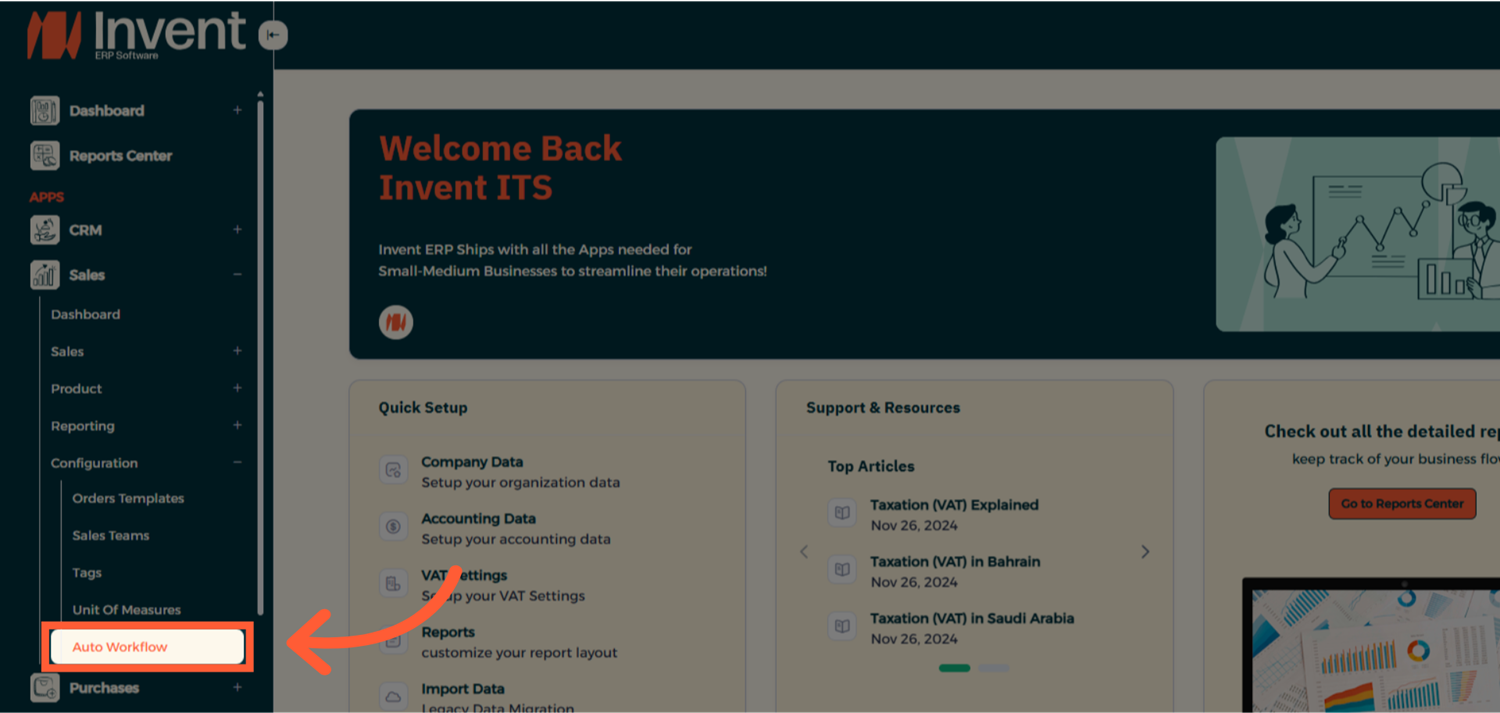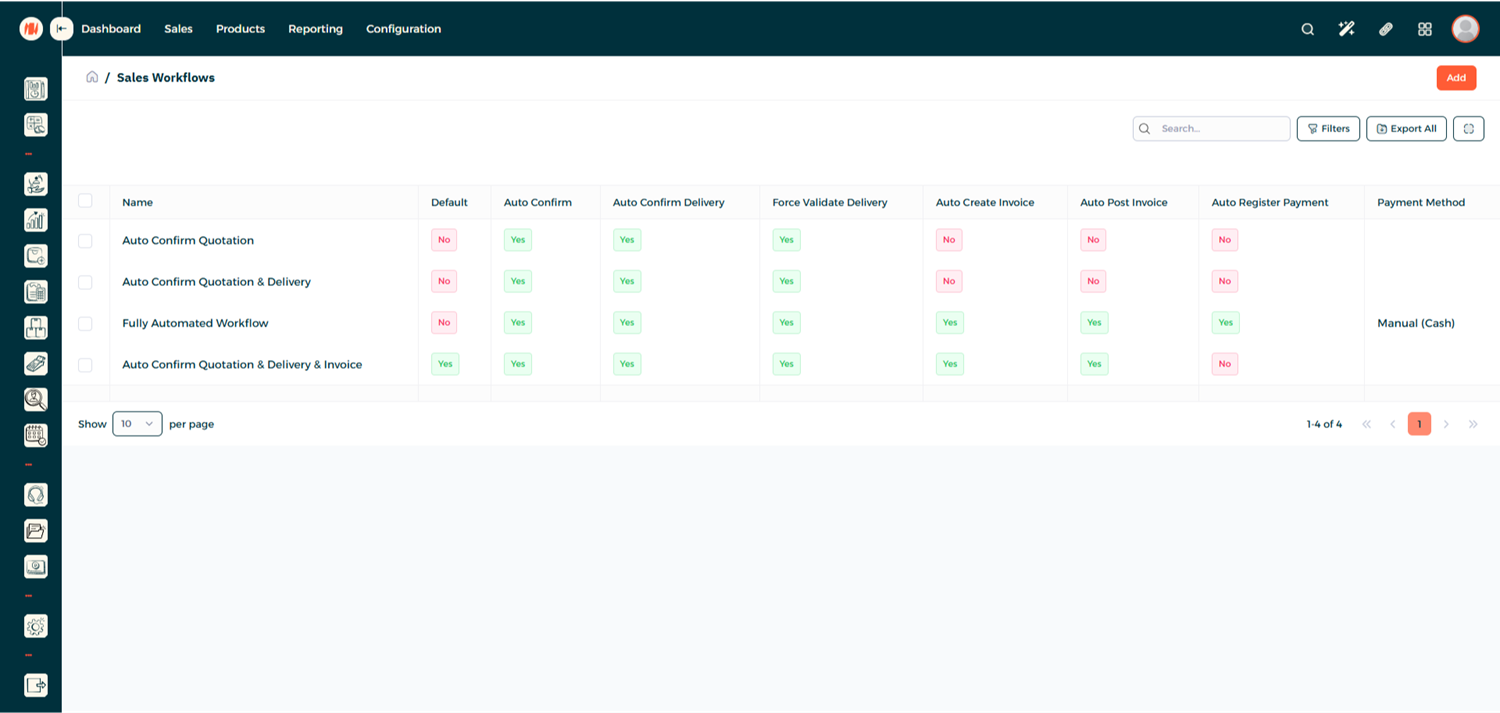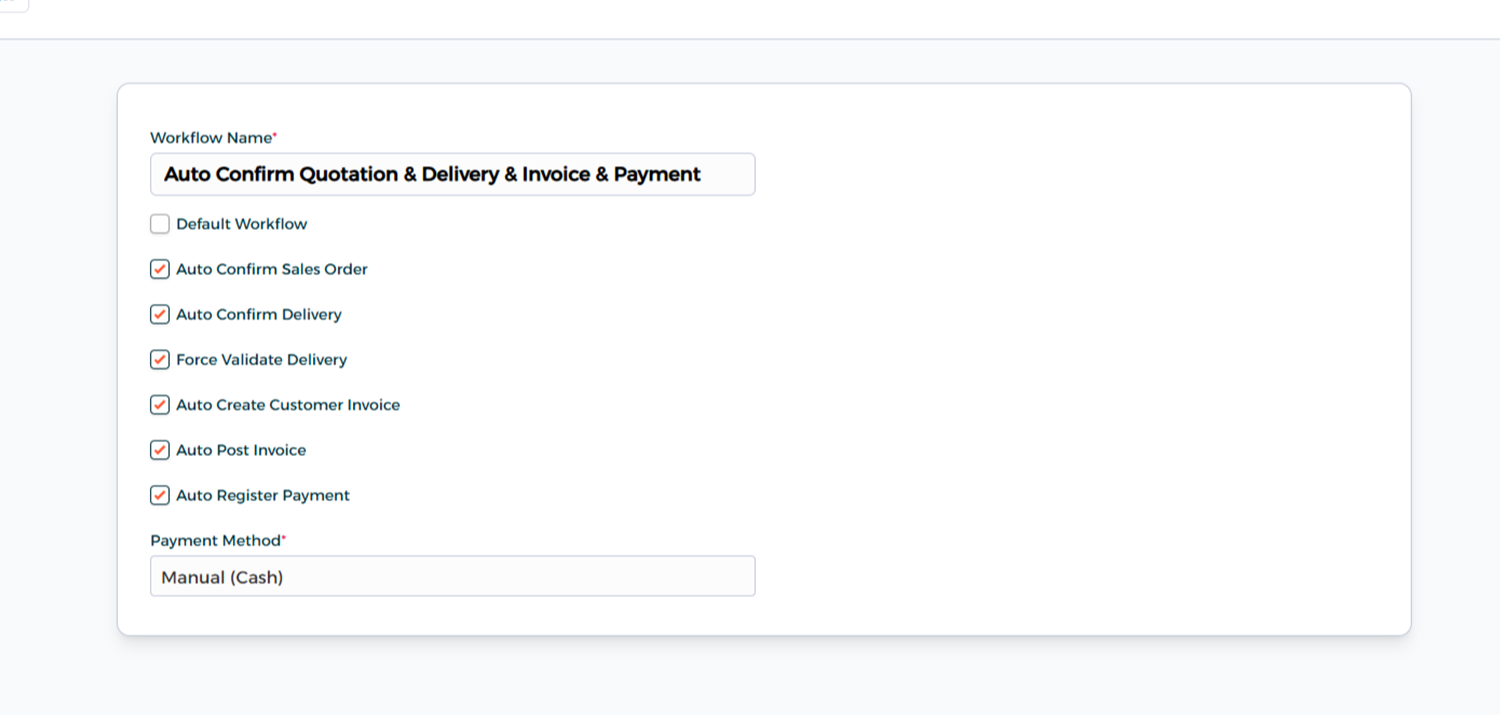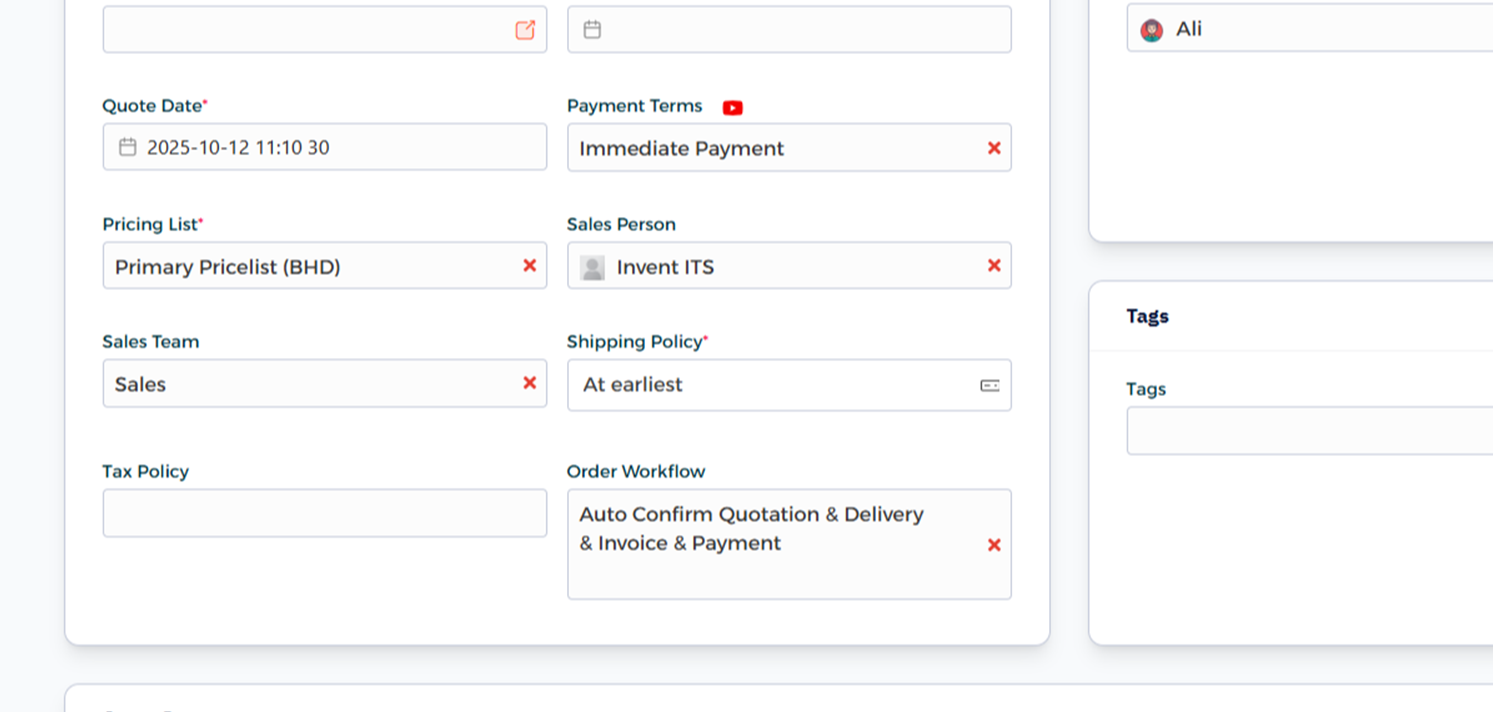How to Create Automated Workflows in Invent ERP?
How to Create Automated Workflows in Invent ERP?
Automated workflows are a powerful feature in Invent ERP that link tasks across modules and trigger actions without manual input. Setting up workflows reduces repetitive work, ensures consistency, and drives process efficiency.
Why Automated Workflows Matter?
Workflows help you automatically handle tasks such as confirming sales order, confirming delivery note and validate it, create an invoice and register a payment. With workflows in Invent ERP, you can minimize errors and maintain reliable process control across all modules.
Step-by-Step Process
Step 1: Navigate to the Workflow
Step 2: Workflows Page
From the Workflows Page, you can view the exciting workflows, edit on them, or click Add to create a new one.
Step 3: Create a Workflow
Enter a name for your workflow and select the checkboxes for the actions you want the system to automate.
Step 4: Add the Workflow to an Order
When creating a Sales Order, Quotation, Invoice or Vendor Bill, make sure to assign the workflow to it.
Notes & Tips
- You can create separate workflows for Sales and Purchase to automate specific processes in each department.
- Make sure the workflow name clearly reflects its purpose - this helps identify it easily.
- You can edit an existing workflow at any time to adjust its actions or add new automation steps.
Frequently Asked Questions
Q: What does an Auto Workflow do?
A: An Auto Workflow automates certain actions - like confirming a quotation, validating an invoice, or posting a payment - without manual intervention.
Q: Can workflow be applied automatically?
A: Yes, when you mark a workflow as Default Workflow, it will be automatically linked and triggered whenever the corresponding document is created or updated.
Q: Will workflows affect existing transactions?
A: No, workflows apply only to the new documents created after the workflow setup. Existing records remain unchanged.